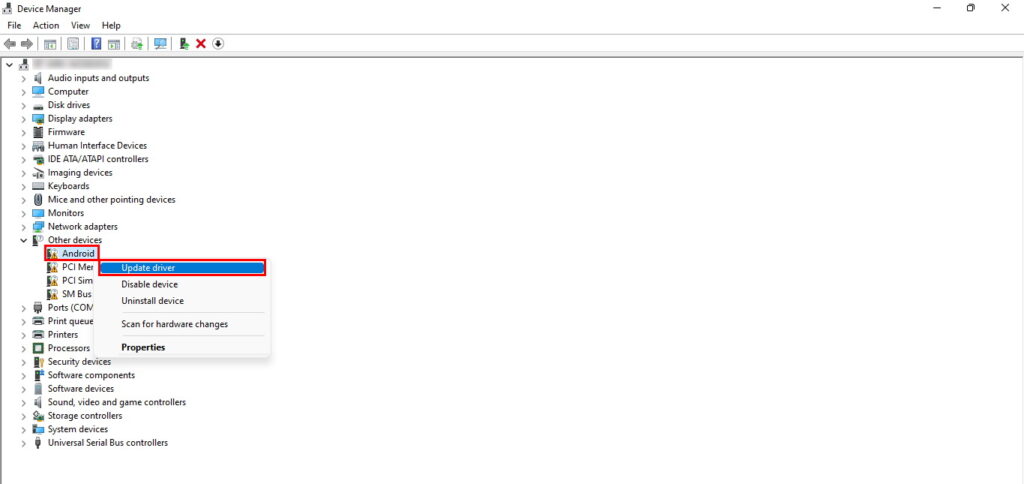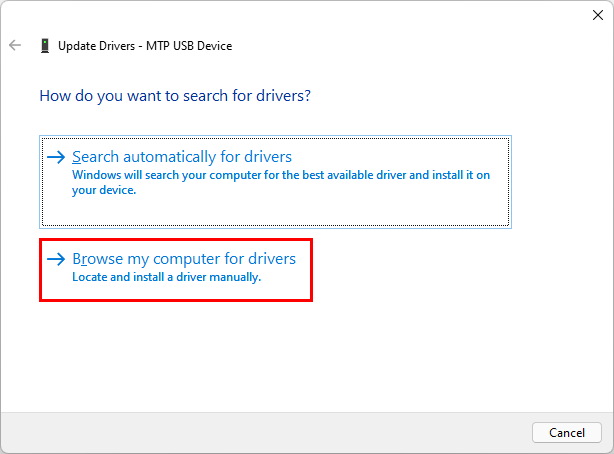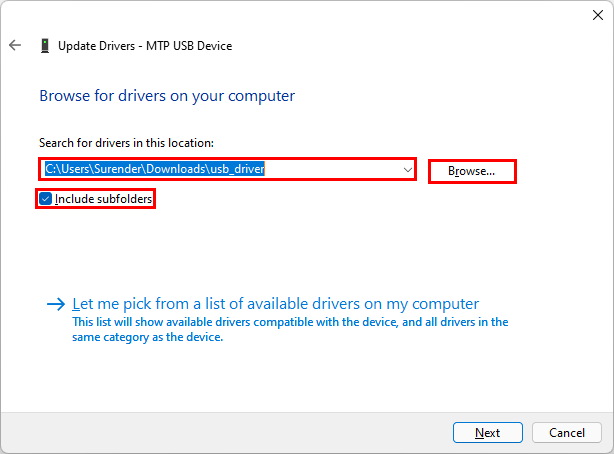- May 3, 2022
- Posted by: Surender Kumar
- Categories: How-Tos, Tips & Tricks
Manually install device drivers in Windows
Table of Contents
Did you ever download the drivers for any device and later realize there is no installer available with it for easy installation. The installer package makes it easy for regular users to install the drivers or any other software without any hassle. But sometimes, when there is no installer package file (like setup.exe or install.msi), most of people find it difficult to install. If you are stuck in a similar situation, you are on the right page.
In this this guide, I will show you how to manually install the android drivers but the procedure will be same for installing any other device drivers.
Downloading the drivers
The first thing you need is the actual device driver files. Generally, the best source for downloading the device drivers is the manufacturer of device (usually referred to as OEM). In our example, we are installing the android drivers so the relevant device drivers will be available by the manufacturer’s website. If your phone is a Samsung Galaxy, you will probably need to look for drivers on Samsung website. Click OEM drivers to view and download the various OEM drivers.
If you can’t find your phone manufacturer in the list, you could download the Google USB drivers. Once you download it, you will see a zip file. Extract the zip file to a convenient location and move to the next step.
Installing the drivers
Once you have the device drivers downloaded, follow these steps:
- Connect your android phone to PC using USB cable.
- Open run dialog (WinLogoKey + R), type “devmgmt.msc” without quotes and press Enter. This will open up the Device Manager.
- Device manager will show the unidentified devices under Other devices tree.
- Right click on Android, and then click on Update Drivers option in the context menu. See the following screenshot for reference:
- You will see a screen with an option of How do you want to search for drivers? Click on Browse my computer for drivers.
- Now click on Browse button and select the folder where you extracted the downloaded zip file. Also check the box against Include subfolders and click on Next.
- Windows will take some time to install all the drivers and at the end you will see a success message that says Windows has successfully updated your drivers. Click on Close and you are done.
- The drivers for your device are now successfully installed.