- March 29, 2022
- Posted by: Surender Kumar
- Category: Linux
Install aaPanel in AlmaLinux 8.5
Table of Contents
There are a lot of open source control panels that you can use to manage the Linux web servers using a web-based interface but most of them are buggy or even are heavy on server resources. The aaPanel is a free and open source hosting control panel having a low footprint so your server spends more time running your websites than running the control panel itself.
In this article you will learn how to install aaPanel in AlmaLinux 8.5. For those who don’t know ? AlmaLinux is a free and open source enterprise-grade Linux operating system. It is widely adopted by a lot of customers when the CentOS reached end-of-life on December 31, 2021.
Server Environment
- Server Type: Virtual Machine
- Hypervisor: Microsoft Hyper-V
- Memory: 4.0 GB
- Processor: Intel Core i3 (2 cores)
- Storage: 128 GB
- Architecture: x64
Clean Minimal Install and Update
It is recommended to perform a clean minimal install of AlmaLinux 8.5. The minimal install makes sure there are no existing services (such as Apache, MariaDB etc.) which could interfere with aaPanel and cause unexpected problems. After performing the clean install, make sure your packages are up to date using the following command:
sudo dnf update -y

Since this is a minimal install, we will install a few tools that we will use later in this guide. To do that run the following command:
sudo dnf install wget vim nano gcc -y
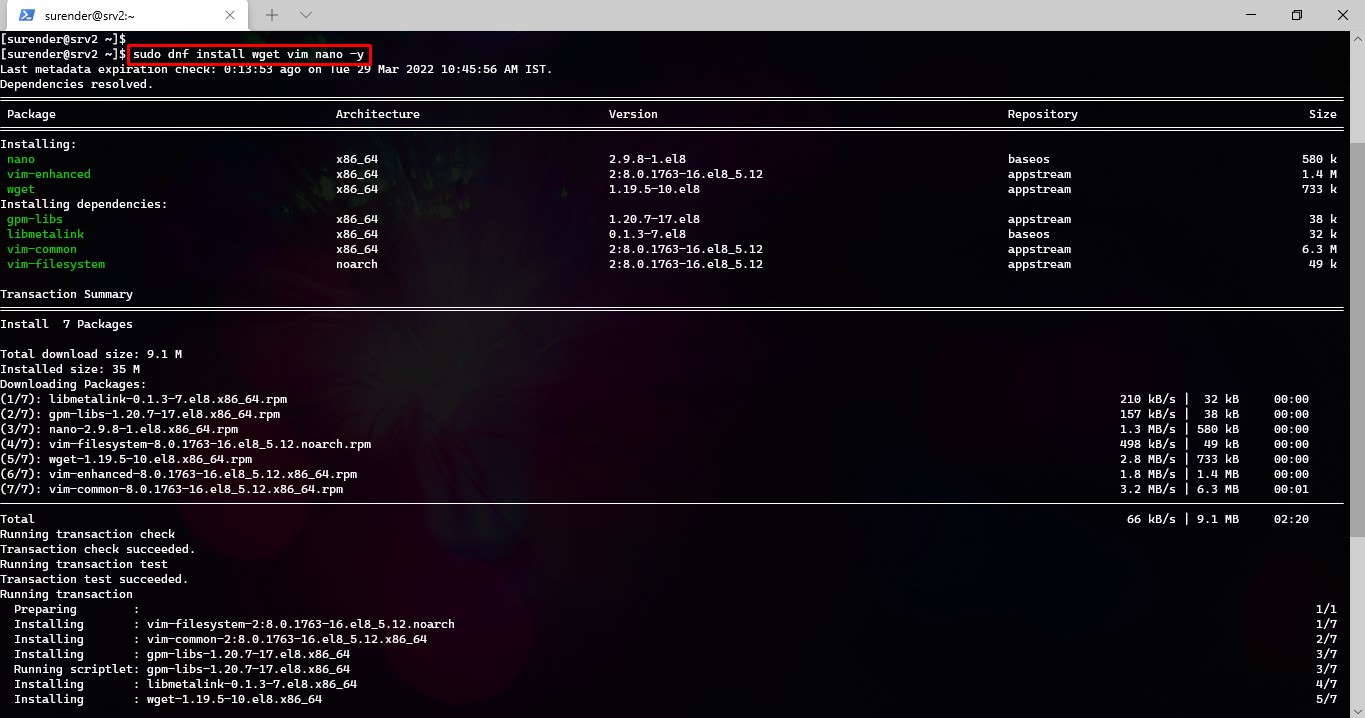
This command installs the wget (command-line utility to pull stuff from webservers), gcc compiler (used by install script), and text editors (vim and nano).
You could skip installing the text editors but gcc compiler is a must have. If you don’t install it, you will get no acceptable C compiler found in $PATH error during installation. If you’re getting this error already, just run the sudo dnf install gcc -y command and then execute the install.sh script once again.
Install aaPanel
Once the server is fully up-to-date, we need to pull the installation script from aapanel website. Please visit this link to check the latest installation script for your Linux version.
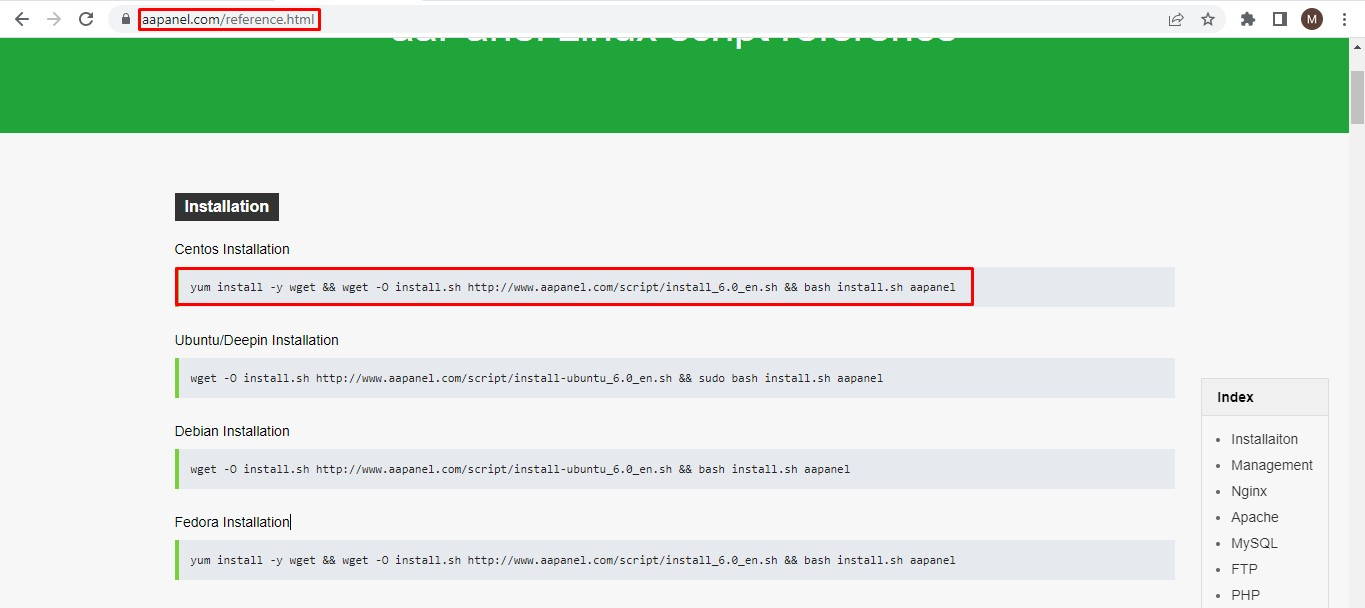
Since we are using AlmaLinux, which is a recommended replacement of CentOS, we will use the command highlighted in red. We will use wget to pull the install.sh script and execute it using a single command as shown below:
wget -O install.sh http://www.aapanel.com/script/install_6.0_en.sh && sudo bash install.sh aapanel
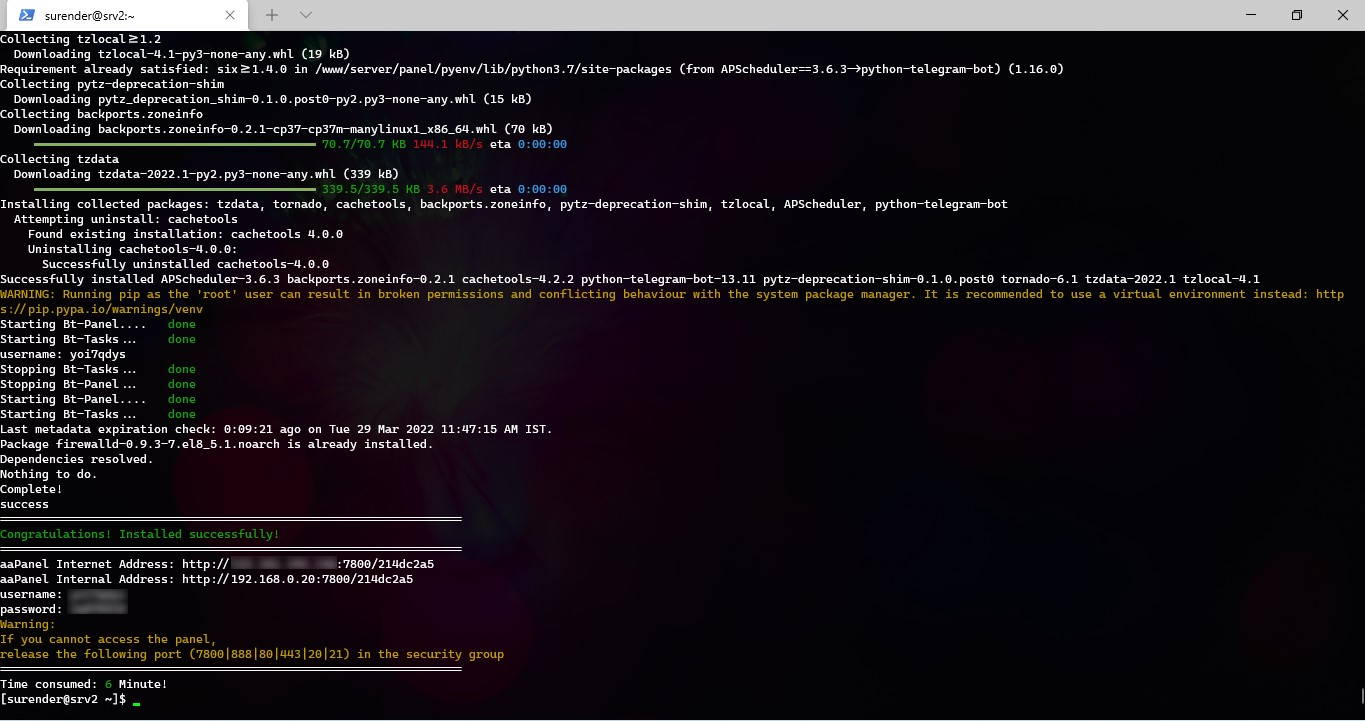
The script will take a while to install everything. When finished, you will see the login URLs, credentials and installation status at the end.
You can type the aaPanel internal address in web browser and then login using the credentials displayed.
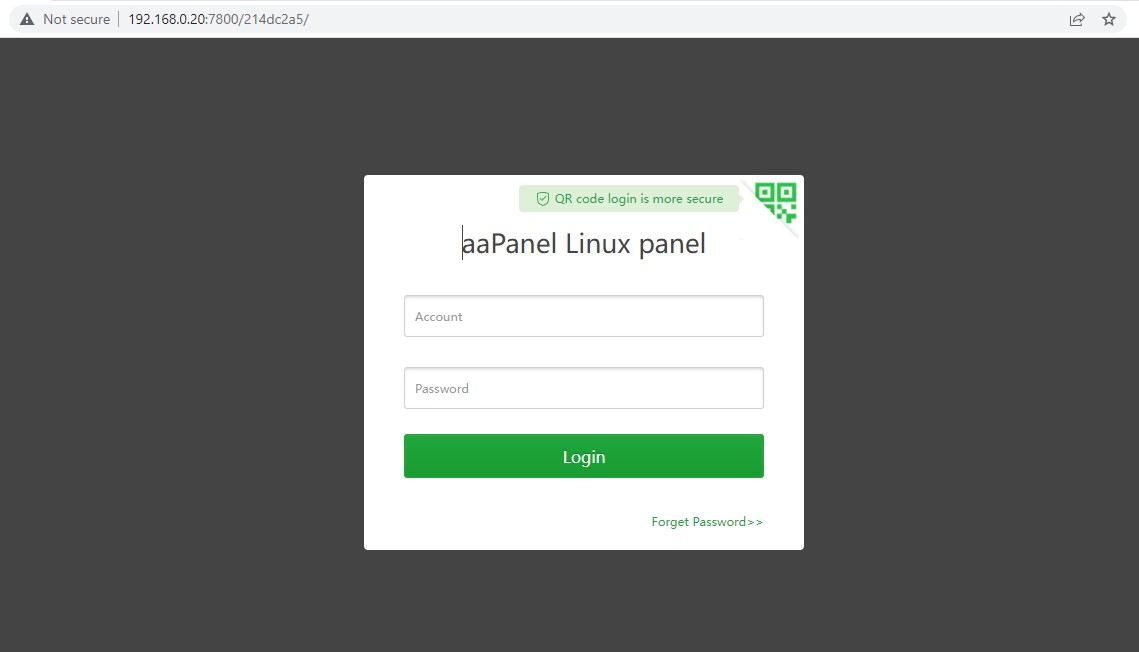
Once logged-in, you will be prompted to install the LNMP (Linux, Nginx, MySQL, PHP) or LAMP (Linux, Apache, MySQL, PHP) stack. The aaPanel recommends LNMP but you could choose whichever you prefer.
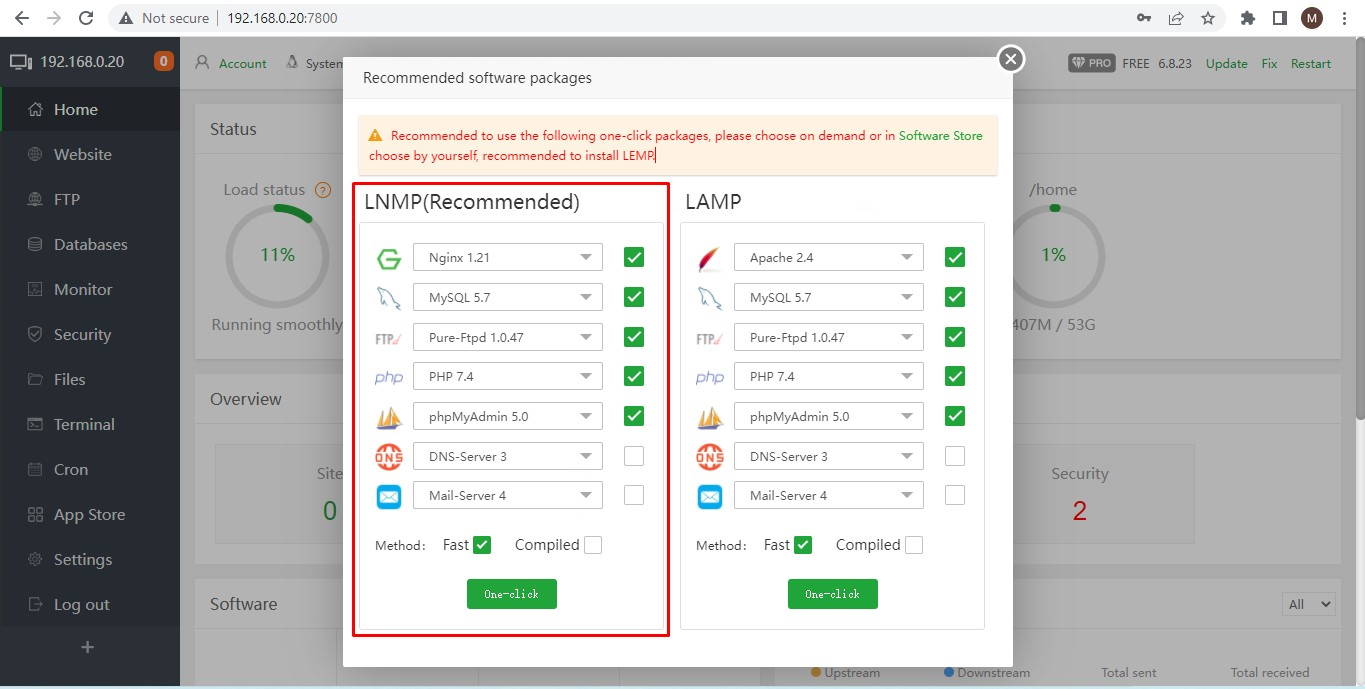
Click on One-click button at the bottom to install your preferred stack. You will see the installation process start right away.
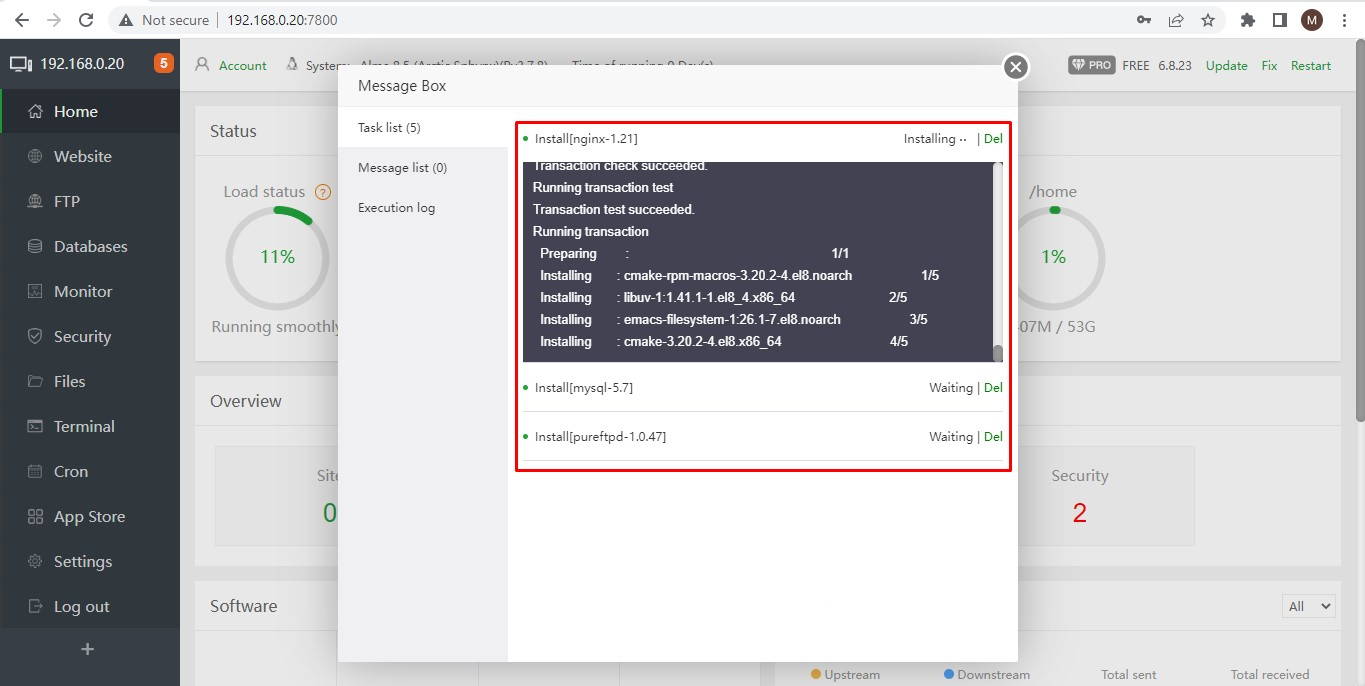
When this is done, go ahead and start managing your web server using aaPanel control panel.
I have been using this on my virtual machine running a few production websites for more than a month and I am quite happy with it. In my opinion it is stable, lightweight and definitely worth a try.


