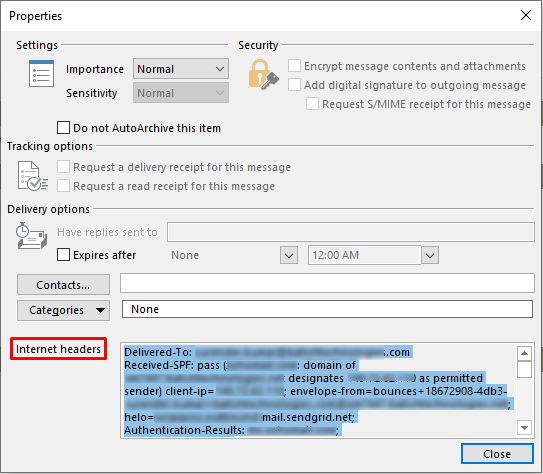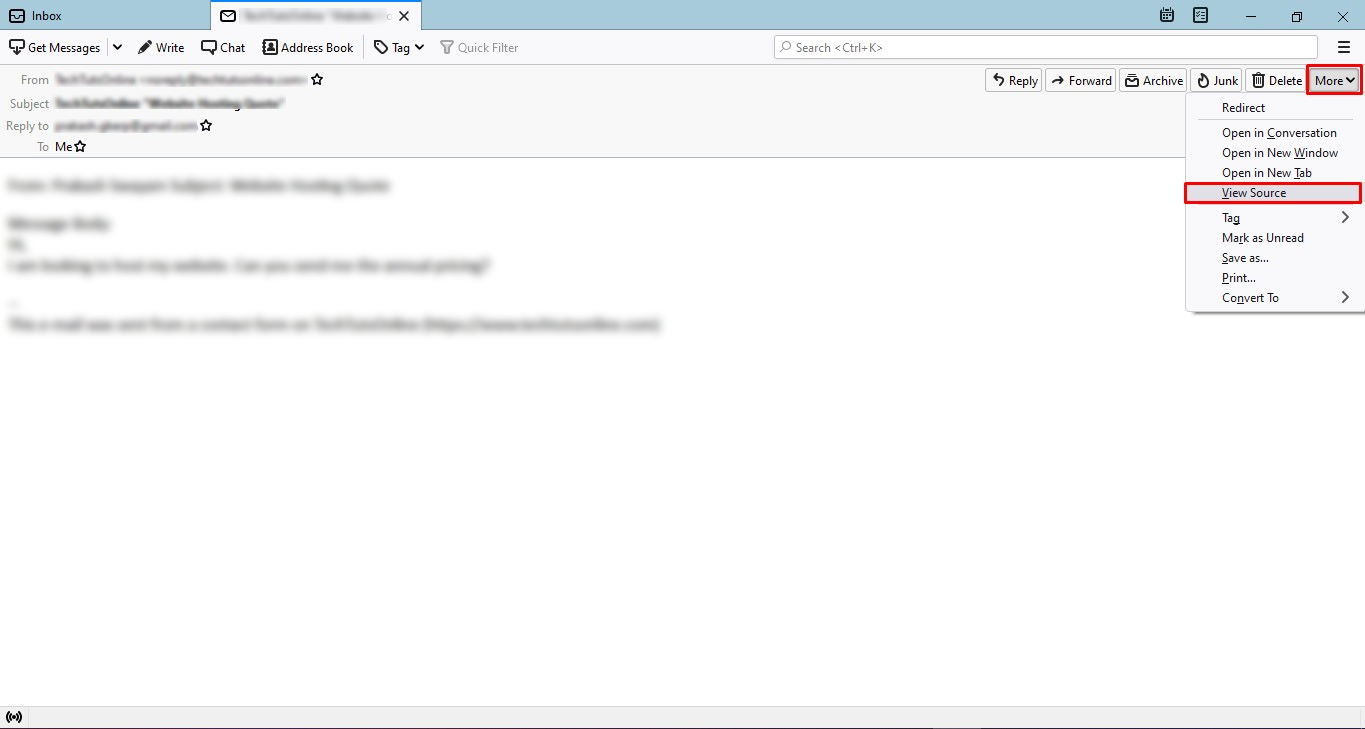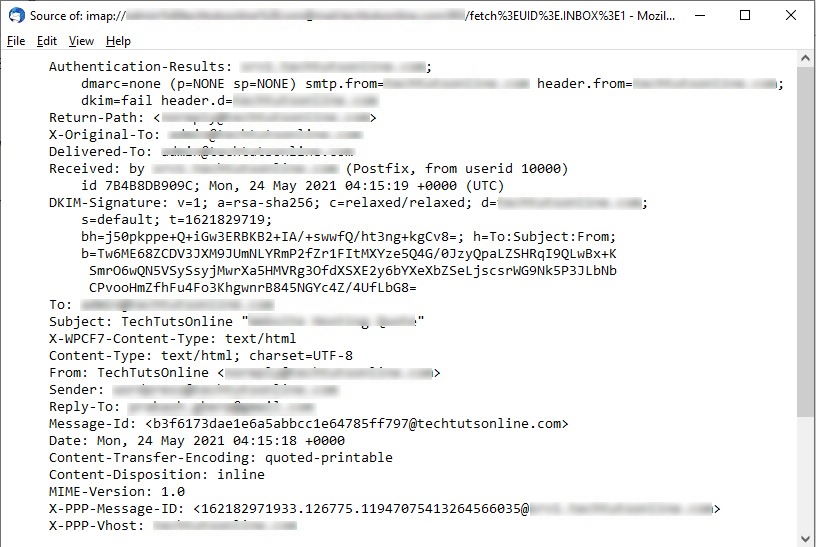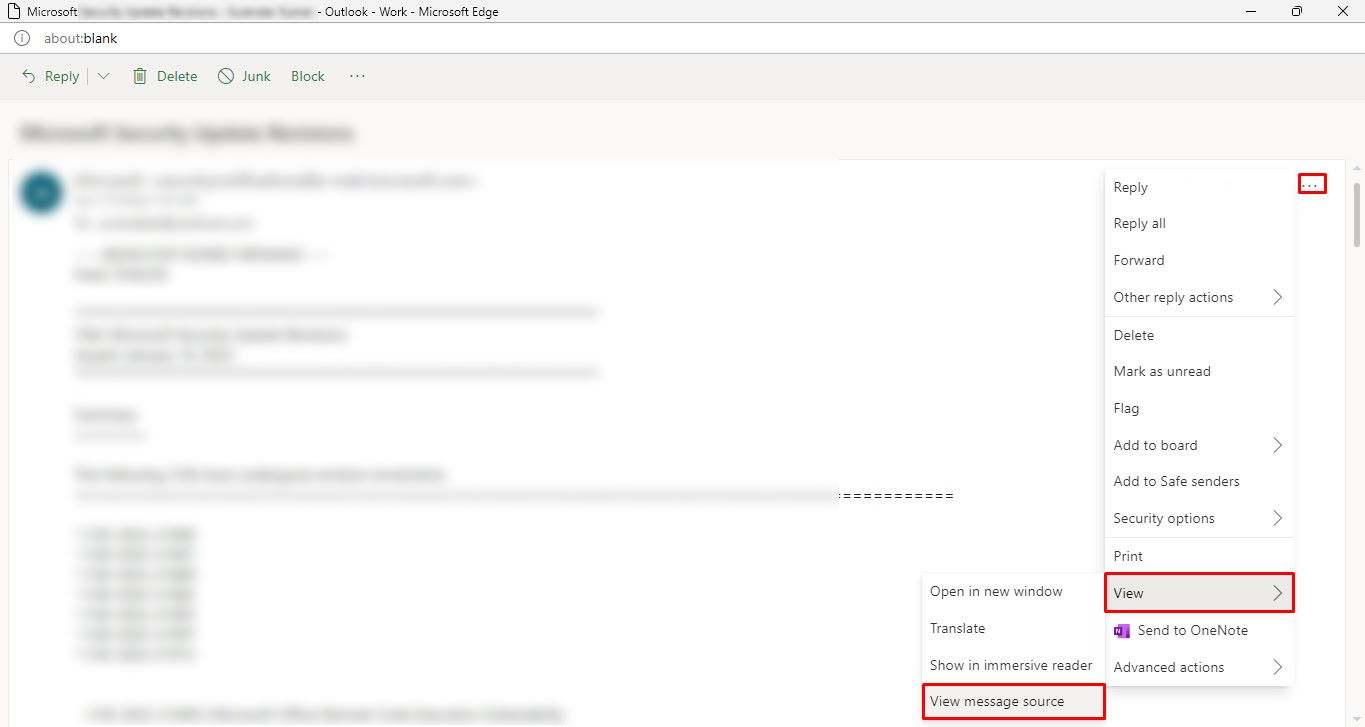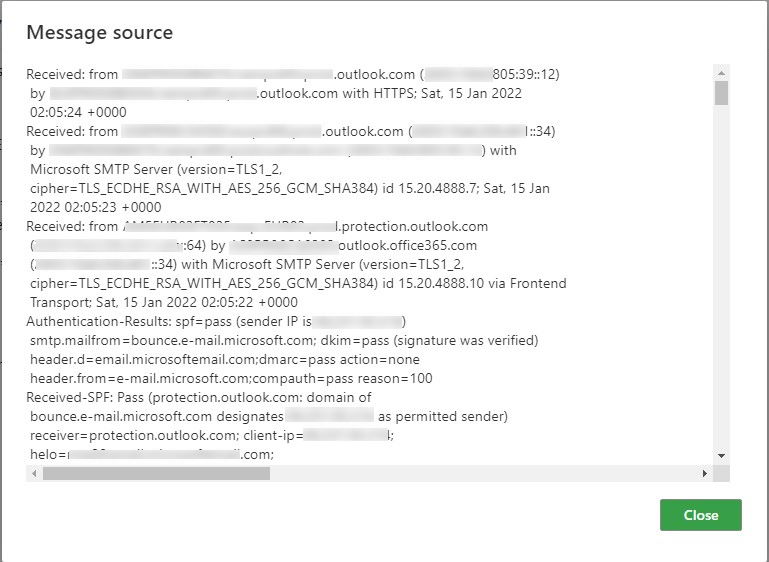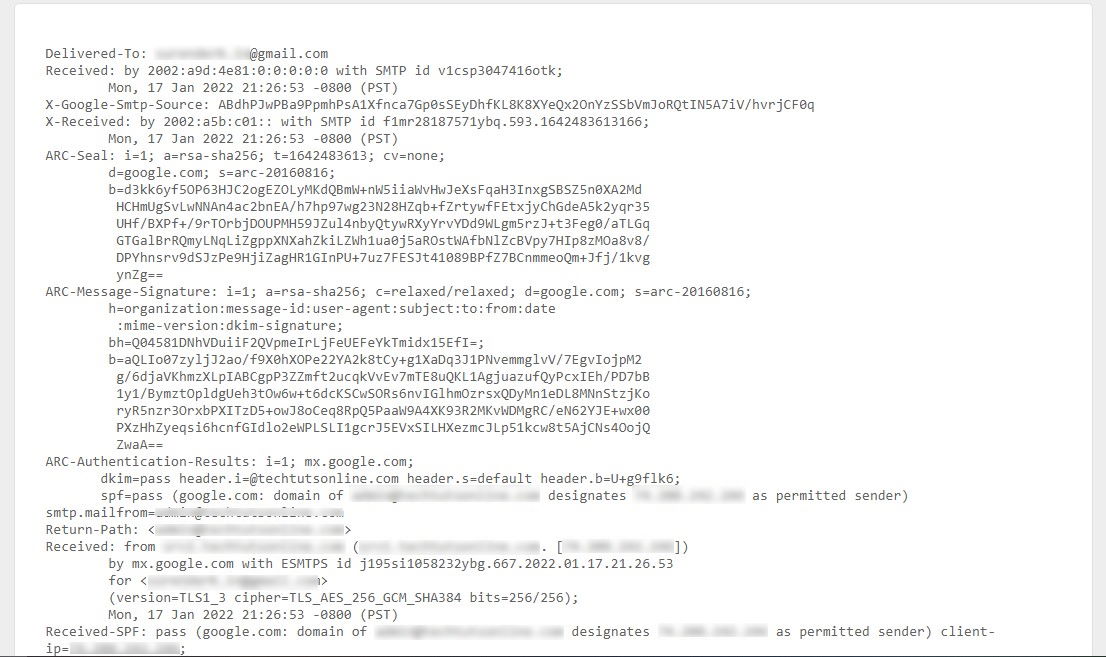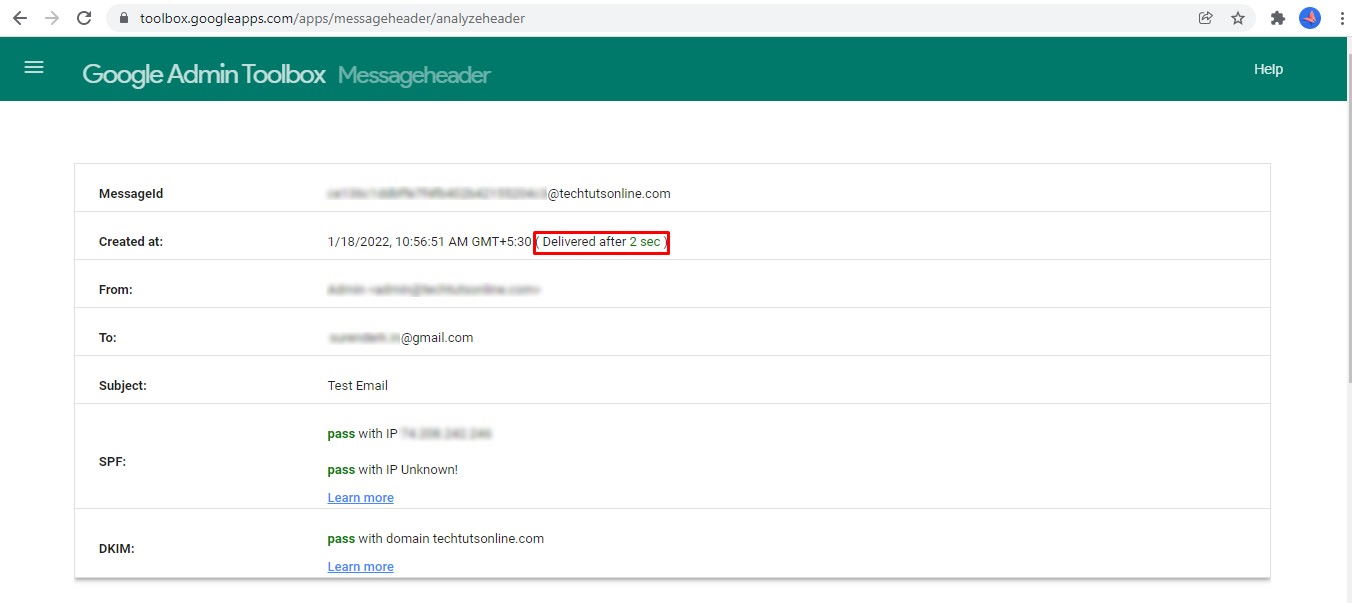- January 18, 2022
- Posted by: Surender Kumar
- Categories: Email Servers, Tips & Tricks
Internet Headers for Email Messages
Table of Contents
If you’re an IT admin or just a curious researcher, you might need to see the technical information which is not visible to a regular user. This information is essential for diagnosing and troubleshooting email delivery problems. Most of the time email headers are useful for understanding Spam email issues.
What is internet header?
The email header (or internet header) is a section of email message that contains technical information such as where the email was originated, how it reached it’s destination, sender’s email address, sending server’s IP address, and a whole lot of other technical stuff.
Partial Headers vs Full Headers
Partial Headers: Partial headers are what you normally see in your email. The information such as From Address, To Address, Subject, Date and Time, Reply-To Address, CC, and BCC etc. are Partial headers.
Full Headers: Full headers are more technical information than you normally see in your email. Full headers are useful for professionals and technicians to help in investigation and troubleshooting the email related problems.
Importance of internet header
Email headers might be useful in following situations:
- Determine the actual source of email message
- Investigate the email spam issues and blacklist checking
- Analyze the timestamps and delivery route
- Determine the spam score, filtering status, and email authentication results
Viewing Email Headers
Your email client program usually hides the full internet headers or display only a few fields, such as From, To, Date, and Subject. To view the full internet headers, see the following steps:
Microsoft Outlook (Desktop Software)
- Double click on the email message to open it in full window.
- In Message tab, click on the little arrow under Tags section to open the message properties.
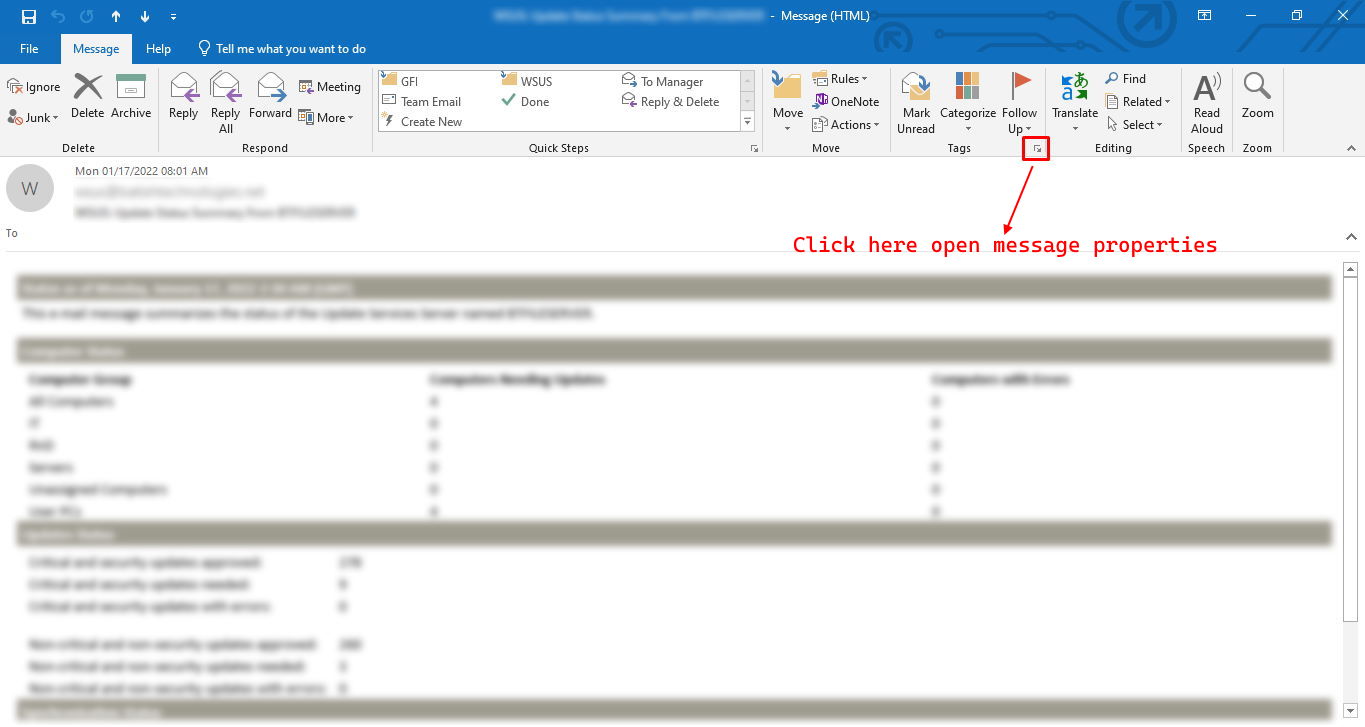
- Or click on
Filemenu and selectPropertiesunder Info section to open the message properties. - Or press Alt+F+I+V keys simultaneuously to open message properties.
- Look at the Internet Headers section, click in this field and press Ctrl+A to select all the headers and then Ctrl+C to copy all the information to clipboard.

- Now you can paste these headers into any text editor for better readability and start examining the headers.
Mozilla Thunderbird
- Double click on the email message to open it in full window.
- Click on the
Moreoption in top right corner and then selectView Source.

- You will see the full message headers.

- Now you can paste these headers into any text editor for better readability and start examining the headers.
Outlook.com (Outlook Web App)
- Double click on the email message to open it in full window.
- In the top right corner of email message, click on the three dots, select
Viewand then selectView message source.

- You will see the Message source along with internet headers. You can copy all the information to clipboard and paste it in a text editor.

Gmail
- Open the email you want to check the headers for.
- Next to Reply icon, click on vertical three dots and then select
Show original.

- You will see the Message source along with internet headers. You can copy all the information to clipboard and paste it in a text editor.

There are a lot of email services on internet and I cannot cover the procedure for all email services but you can get the idea. To view the internet headers for a message in your email service, you must open the message and then look for an option that says View Source or View Original.
Reading Email Headers
Once you find the email headers for a message, the typical part is reading and understanding the headers. If you do not have in-depth understanding, you could use the following tools to read the headers:
Just copy the entire headers and paste in the tool. These tools will pull and show the most important information from headers so you can read and understand it easily.
Tip: You can also use these header analyzer tools to understand how much delay was there for delivering a message.
See the following image to know how much delay was there in message delivery.